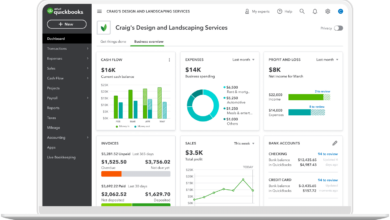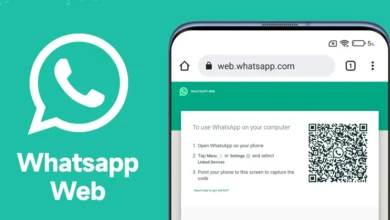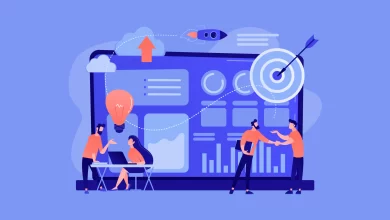How to Restrict Access to USB Ports in a Secure Way?

If you think cyberattacks are only done through emails, you’re in for shocking news. In 2021, more than half (54%) of global organizations reported USB-based attacks. And ever since the pandemic breakout, these types of attacks are at an all-time high. If you are searching for ways you can protect yourself against these USB-based attacks then, keep reading. In this article, we guide you on how to restrict access to USB ports. We also explain the terms USB drive and USB port. In addition to that, we share preventive measures to take in order to protect your data as well as reasons why you must lockdown USB ports.
There are a lot of preventive measures to save yourself from USB-based attacks. But, restricting access to USB ports is the ultimate solution of all time. This ensures that no one connects an unauthorized USB drive to your computer in your absence.
But what are a USB drive and USB port? Let’s familiarize ourselves with the terms.
USB Drive and USB Port
Also known as a thumb drive, USB Drive is a portable data storage device. It is used for storing important files and data, for backups, and for transferring files and media between devices. It is an auxiliary storage device invented in the year 1999.
Whereas, a USB port is a connecting interface between a computer and any external device whether it is an input or an output device. It allows transferring of data between devices.
Now that we have cleared defining the terms, let’s acquaint ourselves with the preventive measures before diving straight into the process of how to restrict access to USB ports.
Preventive Measures to Protect Yourself Against Data Theft:
-
- Do not connect random USB drives to your computer.
- Regularly check your device for any infections or malware.
- Do not mix personal and work-related USBs.
- Avoid using suspicious USB drives.
- Invest in a good quality antivirus
Since denying access to USB ports is the ultimate solution to protect yourself against data harm. Let’s know what makes it that critical.
Reasons you should lock USB ports:
To avoid getting malware or spyware
If you do not lock USB ports then anyone would be able to stick an infected USB and infect your computer/laptop without any problem. Thus, always disable USB ports (especially in your absence) to steer clear of such attacks.
To prevent any kind of data harm/theft/loss
Not locking your USB ports is like directly inviting a hacker to steal your data. If you avoid locking your USB ports then, anyone could connect a USB drive and copy all your sensitive data/information.
In order to prevent any unauthorized access to your device in your absence
Surely you would not want just anyone to be able to access your precious data. So, to avoid that from happening, it is essential to lockdown USB ports. Therefore, one should know how to restrict access to USB ports to protect themselves from any sort of data harm.
Finally, we have arrived at the segment that explains how to restrict access to USB ports. Let’s start to discuss the appropriate methods to lock USB ports.
Methods to Disable USB Ports
Though there are various methods to deny access to USB ports, here we will be describing one manual approach and one professional software. First, we will describe the method using an automated solution as it is much more reliable than the manual method. Moreover, numerous experts suggest using it due to the drawbacks of the manual method.
How to Restrict Access to USB Ports using a Professional Tool
Want a reliable and secure solution to disable USB ports? we got you. Lock USB ports in an effortless manner with this SysTools USB Blocker Software. An incredible tool to put all your worries to sleep. Disable USB ports in a quick few steps. Below are the steps to execute the process.
Steps to lock down USB ports:
- Download and start the software on your computer.
- Next, enter your email address to receive an OTP. Check your email inbox for the received OTP.
- Copy it and Paste it into the required field. Validate it.
- After that, a popup window of confirmation will appear.
- In the next screen, create a Master Password. Re-enter to confirm it. Upon doing that, a popup window of successful registration will appear.
- Next, head toward the Block tab.
- Click on the Block button to restrict access to USB ports.
- Now enter the Admin password and the Master Password that you created at the start.
- Once that is done, you will get a popup confirmation of USB ports blocked.
Locking down access to USB ports has never been this simple. An expert-recommended solution to disable USB ports and save yourself from any data harm.
Although if you still wish to know the manual method, continue reading. The next segment explains a manual method to lock USB ports. However, it has certain drawbacks as well. Must be aware of the limitations before you carry forward with the method.
Drawbacks of the Manual Method:
-
- The greatest limitation of the manual method is that it is manual. This means one can re-enable the USB ports the same way someone disabled them. Whereas, with an automated solution, one can not unlock/lock USB ports without the credentials.
- It is a lengthy, repetitive and thus, tiring process.
- It requires technical knowledge, therefore, it is not a suitable option for most users.
Now that we have described the limitations, let’s further move on to the step-wise manual tutorial to lockdown USB ports.
How to Restrict Access to USB Ports using a Manual Approach
This manual technique includes using the device manager on your computer to disable the ports. To carry out this method, follow the instructions given below.
-
- Right-click on the Windows Icon on the taskbar.
- Select Device Manager.
- In the opened menu, select the USB (Universal Serial Bus Controllers) option and Expand it.
- Next, select each USB port and right-click on it.
- Select the Disable Device option.
- Restart your computer to apply changes.
A plain, easy manual approach you can choose to disable USB ports.
Wrapping Up
Here we provided you with multiple solutions on How to restrict access to USB ports. Both manual and automated.
However, the manual method consists of some limitations that hinder it from providing the user with a smooth and reliable USB-blocking process. Therefore, experts suggest users go for the automated solution instead. Hopefully, you will find it fulfilling your queries.
Read More: Make Your Brand Visible on Various Digital Platforms – With Branding Solutions