How to Solve Error “OST File Not Recognized by Outlook”?
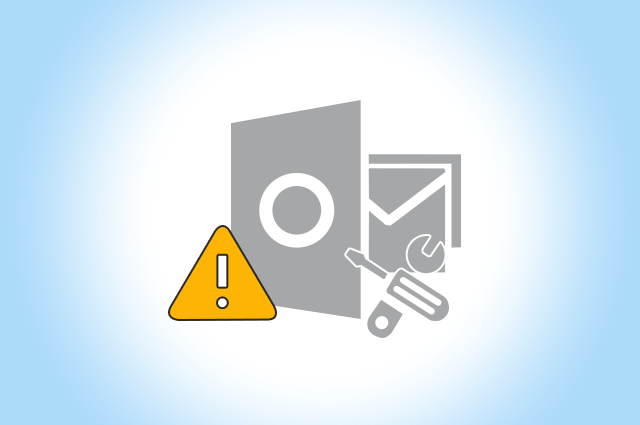
Sometimes the OST files become inaccessible, and Outlook fails to open OST files then it generates an error message such as the OST file not recognized by Outlook. So, in this article we will discuss how to solve “OST file is not recognized by Outlook” error and the reasons behind this error.
Microsoft Outlook is the most used email client; it supports two types of file format OST and PST. OST stands for Offline Storage Table. OST is an offline folder in Microsoft Outlook. The offline folder allows you to work offline and then to synchronize changes with the Exchange server the next time you connect to the network. But sometimes you face the unexpected error message “OST file is not recognized by Outlook” which is thrown by OST file to put you in trouble. But don’t worry, here we will discuss the various methods to solve this error.
Reasons to Get Error “OST File not Recognized by Outlook”
Microsoft Outlook is an easy-to-use email client but sometimes it creates an error due to some reasons. Most probably it occurs when the OST files are damage due to integrity issues. Some of the following reasons are-
- Forcefully termination of Outlook
- Virus or malware attack
- Sudden shutdown system due to power failure or another internal factor
- Synchronization issues between Outlook and Exchange Server
- Corruption of OST files
- Sometimes OST files exceed its specified size then it may be cause of this error
Methods to Solve “OST File Not Recognized by Outlook” Error
When an OST file is damaged then it is impossible for you to work on Microsoft Outlook. To access these files, we use various methods. You can also update the windows of your system. After updating, restart your system and open Outlook. Sometimes it also helps to solve this error. Here we will discuss the manual as well as the automated method to solve the error of the OST file not recognized by Outlook.
Method 1: Repair Outlook Profile
One of the factors for the OST file is not recognized by Outlook is having a faulty and corrupted Outlook profile. So, we need to fix the Outlook profile. The steps of this method are-
- Open Outlook on your local system
- Click on File menu and go to Account Settings
- Click on Email tab and choose your account
- After that, click on Repair option
- Follow the instructions of Repair account box and click on Finish button
Now, you have corrected the faulty Outlook account.
Method 2: Create a New Outlook Profile
- Open the Control Panel and click on Mail option
- Click on Show Profiles
- Now, click on Add and enter the new profile name and click Ok button
- Go to the Add Account dialog box and enter name, email-id and password and then click on Next button
- After that select the new profile and enable Always use this profile option and then click Ok
- Finally Restart Outlook and choose the new Outlook profile
Method 3: Disable Cached Exchange Mode
When there is no internet connection then Cached Exchange Mode Enables you to work offline on the OST files that will create a copy of all mailboxes on your computer. Which you can access but to solve the error you can disable the Cached Exchange Mode and re-enable it after if required.
- Open the Outlook on system
- Click on File menu and go to Account settings in Account Settings
- Select your Outlook profile and click on Change
- Now, Uncheck the Cached Exchange Mode checkbox and click on Next
- A pop-up appears click on Ok and then click on Finish
- Restart Outlook to check the error
Method 4: Solve “OST File Not Recognized by Outlook” using Automated Method
The above manual method helps you to solve the problem, but it is a difficult task. The method contains many technical steps, so it is not suitable for non-technical users. You don’t like a solution in which you face some troubles. So, you look for a reliable and perfect method i.e., SysTools OST to PST Converter Tool. It is a perfect solution to fix this error. The software is so easy to use which makes the entire process efficient for you. Using this software, you can easily convert OST to PST without Exchange Profile or server connectivity. The tool converts OST files with an advanced option such as folder hierarchy, don’t import empty folder. The software easily converts inaccessible, Orphaned, Large size and Offline OST files to PST files. The tool supports all versions of Windows Operating System.
Steps to Convert OST to PST Files
- Download and Install OST Converter tool on your local system
- Click on Add File button, you will see the popup window of Add File then select OST file from option and click on Add button to proceed further
- Software start the scanning of OST files, click on Yes button if you want to save the scanning of OST file
- Click on Export button if you want to convert all OST file otherwise click on Export Selected for particular OST file and select PST from drop down menu
- Browse the path to save the resultant output
Now OST file converts into a PST file, you can open these files in Outlook.
Conclusion
OST files can be corrupt due to several reasons then you cannot access these OST files. When you open these files then you get error such as “OST files is not recognized by Outlook”. However, you can solve this error using many manual methods and automated methods that have discussed in this article. Manual methods help you to fix this error but it cannot provide a perfect solution of this error so you can use above OST Converter Tool to solve this error. This tool is perfect to solve this error.




