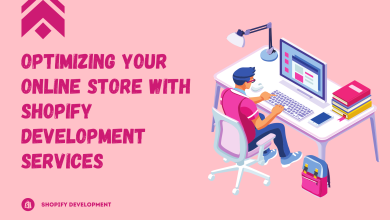How to Reset Asus Router?
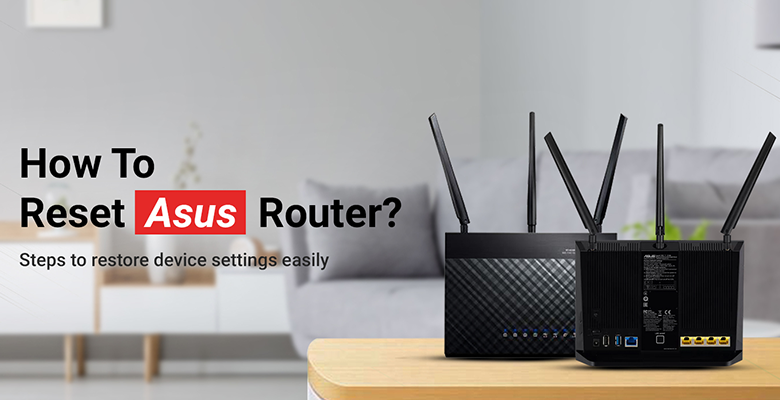
Learning how to reset Asus router is pretty an easy and quick even if you are a new user. Moreover, there are three commonly-used methods to reset Asus router to the default settings. Resetting your router gets your wireless router back to its original configuration. However, you need to remember one thing the internal memory of your router is erased completely when you reset Asus router to its factory default settings.
In this post, we will explain how to reset Asus router to the factory default settings using the three methods that are most widely used by Asus router users. Make sure you follow the steps to reset your Asus WiFi router very carefully. So let’s start with the router reset process.
Three methods to reset Asus router
Here are the three widely-used methods to reset your Asus router. Although all three methods are easy to perform, we suggest that you always go with the third method. Kindly look below for the reset methods.
- Asus router using the Asus Router app
- Reset Asus router using the router.asus.com web interface
- Reset button method
How to reset Asus router using the app
The Asus Router app is a mobile app and it is dedicated only to all the products manufactured by Asus. The mobile app helps you configure and manage all Asus devices without any hassle. Talking about the Asus router, you can use the Asus Router app to configure the WiFi settings of your router and manage the network.
Kindly follow the steps outlined below to reset Asus router without any hassle;
- First of all, download and install the Asus Router app.
- You can download and install the mobile app from iOS App Store or the Google Play Store.
- Once you download the app, launch it on your mobile or tablet.
- Thereafter, go to Settings and choose the Factory Default option.
- Tap Factory Default and you will reach the router reset page.
- Your router will take three minutes to reset router settings.
- Follow the on-screen instructions to reset your device to the factory default settings.
- Finally, your wireless router reset process will be completed successfully.
How to reset Asus router using the web interface
The Asus router web interface is a web-based router management console. Users can easily access the web interface with the help of the default URL router.asus.com. This address only works when you are connected to the router’s network through wired or wireless method.
Here are the steps that you can follow in order to reset router to its factory default settings. Make sure you follow the instructions very carefully to avoid any issues or glitches.
- Launch a web browser on your PC and connect it to the Asus wireless router’s network.
- After that, put down your router’s private web address router.asus.com and press Enter.
- The web browser will send you to the Asus WiFi router login page.
- The login page will prompt you to enter the username and password.
- Type the username and the password as “admin” & “password” respectively.
- Click Login. The Asus router web management page will show up on the screen.
- Select Administration and then select the Restore/Factory Defaults option.
- Lastly, select the Restore option and click Yes to confirm.
- Your Asus router reset process will be completed successfully.
NOTE: Make sure you do not power Off your device in the middle of the As router reset process.
Reset Asus router using the reset button
This is the last method yet the most widely used method of all. The router reset button method is one of the easiest methods of all. You just have to press and hold the reset button for a few seconds to reset your wireless router.
This method helps you completely reset your device to the factory default settings. We have outlined the steps below;
- In the first step, you need to find the reset button on your wireless router.
- To reset Asus router, you need to locate the button on your router’s body.
- Most likely, the router reset button will be hidden underneath your router’s frame.
- Make sure you take a paper clip or toothpick in order to press the reset button.
- Press and hold the reset button for at least 10 seconds. Please do not release the reset button before the specified time.
- The LED lights will start flashing on your Asus WiFi router.
- Once you complete 10 seconds, it’s time to release the reset button of your Asus WiFi router.
- Finally, your wireless router will be reset to the original configuration.
Final thoughts
Resetting the Asus wireless router is very easy and quick. You just have to remember that you need to reconfigure your router once you reset it to its factory default settings. If you intend to use the router after the reset process, it is important that you set it up as a new router. If you don’t intend to use the router, you can leave it to its original settings.
This post was all about how to reset router to factory defaults using the three methods. We discussed all three methods with you in the post and we hope that these methods helped you learn various steps to reset your router. If you have any doubts or queries, you can get in touch with our support team for further assistance. Our support team will help you resolve the issue without any hassle. You also can visit our website at http://loginasus.us/.