How to Export G Suite Email to PST Format?
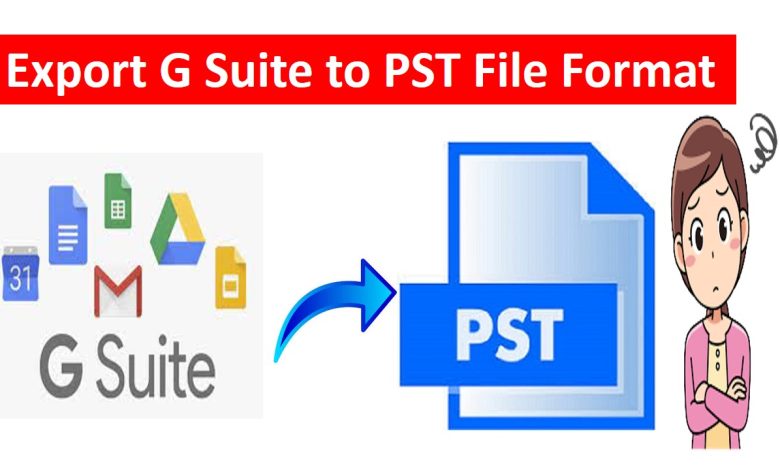
Exporting emails from the cloud based account to be required format can be necessary due to different reasons. But most users prefer to the PST format, as it can be simply imported into Outlook or MS Office 365. So, when it comes to large organizations and storing large data in a systematic way along with attached files. Therefore, in this article, we will be discussing how to export G Suite email to PST file format with attachments. For completing this migration task, we will be providing the safest and possible solutions below. Just keep connected till the last of the article.
However, G Suite or Google Workspace is a best way to storing emails and managing large organization data. Google Workspace even comes with the various facilities for helping other team members to work together at one time with the collaboration function. But, in most companies, users prefer to either maintain email data in Outlook application or treat it as a backup to deal in uncertainties.
Thus, users export Google Workspace to PST file and then just import it whenever needed into Outlook.
Now, let’s focus on the solution for this exportation with complete security. However, there is no direct manual solution for this exporting task, therefore, you will have to some major indirect steps to go further with the task.
Manually Export G Suite Mailbox to PST File
Follow the below steps to complete the task using manual method to get the PST file as a result-
1 Step – Enable IMAP in Required G Suite Account
- First and foremost step is to enable the IMAP to export G Suite email to PST, so, just login into your G Suite account, select the Settings option
- Thereafter, click on the Forwarding and POP/IMAP option >> enable the IMAP option and Save the Changes that you have done so far for exporting.
2 Step – Configure Google Workspace Account into MS Outlook
- Here, open the Outlook application on your desktop for a G Suite configuration,
- Again go to the File option from the menu bar and tap on the Add Account in Info Section for configuring new account.
- It will prompt you with the box to enter the Google Workspace / G Suite account credentials and hit the Sign-in button.
- This is how you will get configure in MS Outlook with your G Suite account successfully. Just finish this configuration process by clicking on the Done button.
3 Step – Export G Suite Mailbox to PST Format on Mac Desktop
- So, to get the resultant PST file containing all emails, now it is necessary to export them from G Suite or Google Workspace.
- So, for this, open Outlook application >> tap the File > Open & Export > Import/Export option
- Thereafter, you need to choose the “Export to a file” option and tap on the Next button for processing further.
- Now, you can select any folder or subfolder containing the Google Workspace emails and click the Next to proceed.
- After selection, tap the browse option for browsing the location to save the resultant PST file on your Mac machine >> Finish.
Major Drawbacks to Using Manual Way by Configuration
There are a few limitations that you will going to have while using this manual method to export G Suite email to PST format, like –
- From all the drawbacks, the major one is that the user will need an Outlook application installation with proper configuration.
- Also, when you execute the task to enable the IMAP, it will only Sync the Inbox Data of your Google Workspace / G Suite account. In short, you will be not allowed to export other data from your G Suite mailbox in the PST file later.
- Not just these, but this manual solution does not allow the configuration of multiple G Suite users’ accounts at a time. That means, you will be required to configure the different Google Workspace account by following the same steps again.
- This manual process to export G Suite email to PST is a bit technical for novice users. In short, you must have the proper knowledge of technical terms to export emails without missing any step.
Best Technique to Export G Suite Email to PST in Bulk
As there are multiple constraints that you will face while using the manual method to exporting emails from Google Workspace. Therefore, we suggest you to choose the MacWareTools Google Workspace Backup Software for better results.
This automated software will help you to export G Suite mailbox to PST file in bulk mode along with attachments.
Now, for the better results it would be great to go for the professional solution. As it provides the exported PST file complete accuracy. Moreover, this tool even provides multiple other format to download G Suite emails to desktop, such as PDF, MSG, EML, EMLX, or etc.
Steps to Use the Tool to Download Google Workspace Emails to PST
First of all to know the working of the tool to export G Suite email to PST. To get the file, just download the software on any Mac machine, and follow the steps-
- After activating the license key, enter your credentials of G Suite account in the initial screen, tap Login.
- Thereafter, just choose the PST option in the export file section to get the accurate result.
- If necessary, just click on the Advance Settings for Google Workspace emails and apply the settings.
- After all settings, you can decide on any location path on your Mac computer by tapping on the Change button.
- Finally, click on the Start Backup option to successfully export G Suite mailbox to PST file. As it will export emails with attachments on Mac computer.
Conclusion
In this article, we have mainly discussed how to export G Suite email to PST format along with attachments. However, for this task, we have introduced you with the manual and professional methods. These methods helps in exporting emails from Google Workspace to Outlook PST format. So, now it’s up to you to choose any of the given method for exporting emails along with attachments. Though, we suggest you to chose the automated method for bulk exporting G Suite emails to PST on Mac desktop.
thetrustblog




