How can I Save NSF File to a PST File in Lotus Notes?
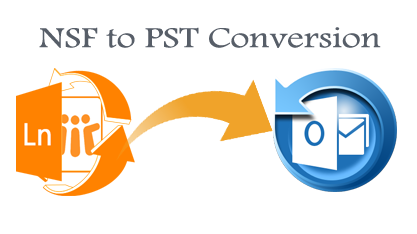
If a user wishes to run NSF file data but encounters an error, he or she will need to find a solution. So, make sure you look for a solution that solves the problem while also allowing you to simply run the file while maximizing the use of resources and technology. We will offer you the finest options to convert an NSF file to a PST file using Lotus Notes on this blog. Simply read this blog post to solve all of your Lotus Notes troubles.
The quickest way to convert NSF to PST fix Lotus Notes and issues while keeping all of your data safe. NSF to PST Converter Software converts NSF files to PST, EML, EMLX, MSG, vCard, CSV, MBOX, ICS, Zimbra, Gmail, YahooMail, and Office 365 with ease.
Converting NSF to PST: A Step-by-Step Guide
- Option 1: Solution by Native
- Option 2: a Self-contained solution
Convert NSF File to a PST Outlook File Manually
Let us begin by explaining the Manual technique. This method is completely free and is separated into two halves. The actions listed below must be followed in order to export the NSF files: –
STEP 1: Convert NSF Files to CSV Format.
- Firstly, to get started, open the Lotus Notes software.
- Secondly, now, go to the File menu and select Export.
- Thirdly, users must enter the File Name, Choose File Location, and Save Type in the Export dialogue box.
- Choose a comma-separated value (CSV) format for the file now.
- A “CSV Export” dialogue box will appear, and you can quickly select the necessary choices and click the OK button.
- The exported information is saved as a CSV file in the specified location.
Step 2: Open Outlook and Import the CSV File.
- You must now import the CSV file into Outlook PST.
- To begin, open the Microsoft Outlook software.
- Import/Export may be found under File >> Open & Export >> Import/Export.
- Choose Import from another program or file from the Import & Export Wizard window and then click Next.
- Select comma-separated values as the file type and then click Next.
- Click Browse and navigate to the previously prepared CSV File. Choose one of the available options that best fits your needs and click Next.
- Next, select the Outlook folder where you want your exported data to be saved and click Next.
- Now, in the Import a file window, pick the appropriate checkbox and then click Finish.
Method’s Limitations
This article discusses the manual process for converting an NSF file to a PST file in Lotus Notes. It has a number of drawbacks, despite the fact that it is free. These drawbacks include:-
- The transfer task necessitates a high level of technical understanding.
- This is a lengthy procedure that takes the user a long time to complete.
- It cannot be used to migrate a large number of Lotus Notes databases from an NSF file.
- Possible that the NSF file data will be completely destroyed.
- It lacks data security when it comes to your personal information and details.
- Lotus Notes Selective Data Conversion is not supported by this approach.
Lotus Notes Automated Tool
In conclusion, Users have the option of using either the Manual or Automatic Solution. However, a third-party utility is required for superior NSF file conversion results and data security. The NSF to PST Converter Software is the most efficient way to resolve all of your Lotus Notes issues. It effortlessly fixes all Lotus Notes issues and converts an NSF file to a PST file in a matter of seconds.




