Best Methods to Recover Emails Disappearing From Outlook 365
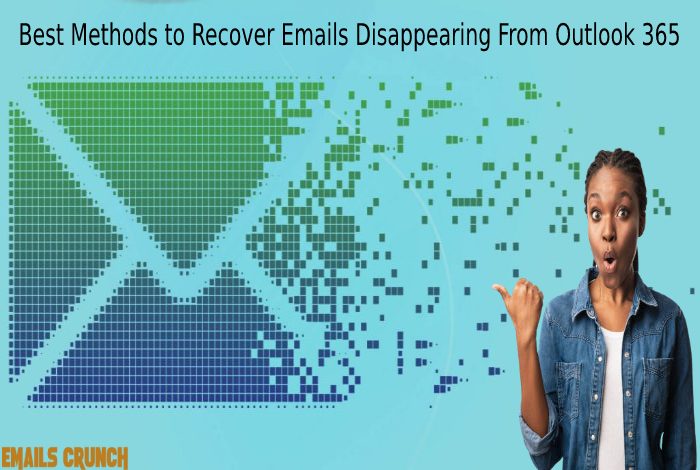
Outlook is the most popular email service provider and an email client. It allows an individual to send an email. Also, using it, you may configure desired email service providers like Gmail, Yahoo Mail, etc. on it.
If you are already a user of Outlook and facing the “missing emails in outlook” issue, do not fret, as here you will be provided plenty of solutions to tackle it.
Why Do Emails Disappear from Outlook?
Sometimes, Outlook users do not find emails in the “Inbox”. So, they try finding the email in other folders as well, but this time also they do not find anything. Now finding emails nowhere makes the situation cumbersome.
Before diving into the solutions to recover the disappeared emails, let’s proceed with the reasons to get a clear idea of why this situation occurs.
The reasons are below, have a look.
- Possibly, the emails have been transferred to a different folder.
- Preset filters or rules are interfering
- Poor internet connectivity
- Configuration settings have wrong values
- The view settings are wrong
- You are searching email with the wrong keyword
- A firewall is a culprit
- Outlook’s PST file is deleted mistakenly
- Outlook server is down
So, these were some popular reasons for the “lost emails in Outlook” issue.
Solutions To Recover The “Lost Emails in Outlook”
To cater to the “emails disappearing from Outlook 365” issue, numerous solutions are provided below. Go through them and get the issue resolved. If one solution did not work for you, try the other one in the series.
Solution 1: Check Email in Other Folders
Generally, emails reside in the “Inbox” folder but if you have deleted an email accidentally, it would have gone to the “Trash” folder. Also, if email content was more inclined to the “spam”, it might have gone to the “Spam” folder. So, if the email is not available in the “Inbox”, try searching for it in other folders. Surely you will get the email, but if it is not possible, you may proceed ahead with other solutions.
Solution 2: Check Outgoing Mail Setting
If your emails are disappearing from the “Sent” folder, chances are you have not enabled Outgoing mail settings. Due to it, outgoing emails are not getting saved to the “Sent” folder. So, it is required to change the settings, and the process to achieve it is described below.
Firstly, Go to “Account Settings”, to do this follow the below pathway
File > Info > Account Settings
Now, go to the “Emails Tab” and choose the “Change” option. A new window will open up, select “Advanced Tab” and later tick on the checkbox in front of the “Leave a copy of messages on the server” option and click on the “OK” button.
This way you can enable the “Outgoing email settings” and as a result, the “sent” emails will start saving into the “sent” folder.
Solution 3: Modify View Settings
Sometimes, it is “View” settings causing the issue. The reason for this could be the settings malfunctioning. Thus, as a result, you are not able to view the emails properly. So, there is a need to reset the view settings.
Solution 4: Import Old Emails from PST File
If you are unable to see old emails in Outlook, you may use a PST file to recover the old emails. Eventually, you will be able to browse old emails.
Solution 5: Remove All Filters
Filters are used to separate specific emails from the “inbox” so that you do not spend too much time searching that specific email. But overuse of filters might cause the disappearance of emails from Outlook. So, to get rid of the “emails disappearing from outlook 365” issue, try removing the filters.
So, these were some solutions to recover emails disappearing from Outlook 365. If you want to read further the related articles, you may go to Emails Crunch. Here, you will get a bundle of quality articles aimed at resolving technical issues.




