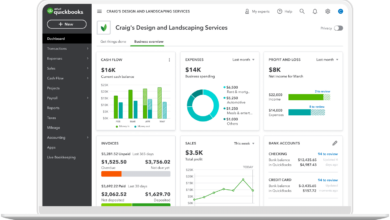Methods for converting EDB files to PST
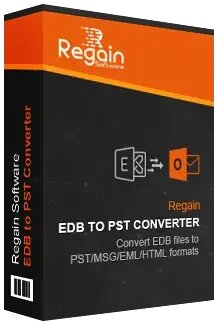
What are EDB files?
EDB stands for Exchange Database. An EDB file is a database file used by Microsoft Exchange Server to store mailbox data such as emails, contacts, calendar entries, tasks, and more. It is a proprietary file format that is designed to work with Exchange Server.
EDB files are critical components of Exchange Server and are used to store all mailbox data for users on the server. They are binary files that contain a combination of structured and unstructured data. The data is stored in a database format that is optimized for performance and reliability.
EDB files can become corrupt or damaged due to various reasons such as hardware failure, software bugs, virus attacks, or improper shutdown of the server. When an EDB file becomes corrupt, it can cause data loss or lead to Exchange Server downtime. It is essential to have a backup of EDB files and to know how to convert them to other formats like PST for disaster recovery purposes.
Convert EDB files to PST
Converting EDB files to PST (Personal Storage Table) is essential in cases where you need to access data from a corrupted or damaged Exchange database. There are several methods for converting EDB files to PST. In this article, we will explore some of the most effective methods.
Method 1: Using the Exchange Management Shell
The Exchange Management Shell is a powerful command-line tool that allows you to manage Exchange Server and perform various administrative tasks. One of the tasks that you can perform using the Exchange Management Shell is converting EDB files to PST.
Here are the steps to follow:
Step 1: Open the Exchange Management Shell
Open the Exchange Management Shell by clicking Start, typing Exchange Management Shell in the search box, and then clicking the application.
Step 2: Create a New Mailbox Export Request
Enter the following command to create a new mailbox export request:
New-MailboxExportRequest -Mailbox MailboxName -FilePath FilePath
Replace MailboxName with the name of the mailbox you want to export, and FilePath with the location where you want to save the resulting PST file.
Step 3: Start the Export Request
Once you have created the mailbox export request, you can start it by entering the following command:
Start-MailboxExportRequest -Identity ExportRequestName
Replace ExportRequestName with the name of the export request that you created in Step 2.
Step 4: Monitor the Export Progress
You can monitor the progress of the mailbox export request by entering the following command:
Get-MailboxExportRequestStatistics -Identity ExportRequestName
Replace ExportRequestName with the name of the export request that you created in Step 2.
Once the export request has completed, you can access the resulting PST file from the location you specified in Step 2.
Method 2: Using the Exchange Admin Center
The Exchange Admin Center is a web-based interface that allows you to manage Exchange Server and perform various administrative tasks, including converting EDB files to PST.
Here are the steps to follow:
Step 1: Open the Exchange Admin Center
Open the Exchange Admin Center by opening your web browser and entering the URL for the Exchange Admin Center.
Step 2: Create a New Mailbox Export Request
Click on the “Recipients” tab and then click on the “Migration” tab. Click the “+” icon to create a new migration batch.
In the “New Migration Batch” wizard, select “New Local Move Request” and then select the mailbox that you want to export. Enter a name for the migration batch and then click “Next”.
Select “Export to a PST file” and then enter the path where you want to save the PST file.
Step 3: Start the Migration Batch
Once you have created the migration batch, you can start it by clicking on the “Start” button. The migration batch will start and will create the PST file in the location you specified in Step 2.
Step 4: Monitor the Migration Progress
You can monitor the progress of the migration batch by clicking on the “View details” button. This will display the status of the migration batch and the progress of each mailbox.
Once the migration batch has completed, you can access the resulting PST file from the location you specified in Step 2.
Method 3: Using Third-Party Software
Another option for converting EDB files to PST is to use third-party software. There are many third-party tools available that can help you convert EDB files to PST quickly and easily. These tools provide a user-friendly interface and make the conversion process faster and more efficient.
Here are some popular third-party software solutions for converting EDB files to PST:
We suggest you use the Regain EDB to PST converter tool . You can use this software to convert an EDB file into a PST file without losing any data. One of the most acclaimed and highly recommended tools for converting Exchange EDB files to PST format is the Regain EDB to PST converter. Users can easily and without technical knowledge convert EDB to PST files using the tool. It can extract every item from Exchange EDB files, convert it to the email format you want, and import it to a cloud platform. The programme is available in a free edition from Regain software so you can see if it works with your situation and what features it has.
Step 1: Install
Install and launch the Regain EDB to PST Converter application on your computer.
Step 2: Select
Now, select the EDB files you want to convert and press the Open button.
Step 3: Scanning
The scanning procedure has begun, and a preview of the scanned mailboxes is displayed.
Step 4: Choose
Choose Save to PST from the option list at this point.
Srep 5: Conversion
Now, the software converts EDB files and saves them in PST format at a location chosen by the user, displaying a success message.
Method 4: Using PowerShell Scripts
PowerShell is a powerful scripting language that allows you to automate administrative tasks in Exchange Server. You can also use PowerShell scripts to convert EDB files to PST.
Here are the steps to follow when using PowerShell scripts:
Step 1: Open PowerShell
Open PowerShell by clicking Start, typing PowerShell in the search box, and then clicking the application.
Step 2: Import the Exchange Module
Enter the following command to import the Exchange module:
Import-Module Exchange
Step 3: Create a New Mailbox Export Request
Enter the following command to create a new mailbox export request:
New-MailboxExportRequest -Mailbox MailboxName -FilePath FilePath
Replace MailboxName with the name of the mailbox you want to export, and FilePath with the location where you want to save the resulting PST file.
Step 4: Start the Export Request
Once you have created the mailbox export request, you can start it by entering the following command:
Start-MailboxExportRequest -Identity ExportRequestName
Replace ExportRequestName with the name of the export request that you created in Step 3.
Step 5: Monitor the Export Progress
You can monitor the progress of the mailbox export request by entering the following command:
Get-MailboxExportRequestStatistics -Identity ExportRequestName
Replace ExportRequestName with the name of the export request that you created in Step 3.
Conclusion
Converting EDB files to PST is essential in cases where you need to access data from a corrupted or damaged Exchange database. The methods mentioned above can help you convert EDB files to PST quickly and easily. The Exchange Management Shell and the Exchange Admin Center are built-in tools in Exchange Server that allow you to perform various administrative tasks, including converting EDB files to PST. Third-party software solutions like Stellar Converter for EDB can also help you convert EDB files to PST efficiently. PowerShell scripts can be used to automate the process of converting EDB files to PST. Choose the method that suits your needs best and start converting EDB files to PST today.
Know more: convert edb to pst