How to download emails from Gmail to Outlook 2019?
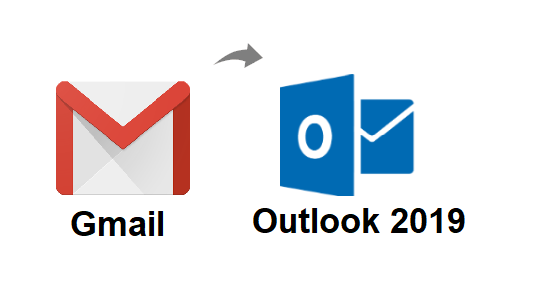
Blog Overview: Are you looking for a secure way to download your Gmail emails into Outlook 2019 interface, then you landed on the correct page. Read the complete article and get to know how to download emails from Gmail to Outlook 2019 without data loss.
A set of different features and capabilities are included in the Outlook 2019 edition. These increased capabilities tempt users of other email clients, such as Google users, to export Gmail emails to Outlook. In this post, we’ll explain to you how to transfer emails from Gmail to Outlook 2019 using screenshots. The plan includes both automatic and manual methods.
A user will want to move from Gmail to Outlook for a variety of reasons. It becomes difficult for them to find out how to download Gmail emails to Outlook 2019 in these situations. Detailed instructions for transferring Google mail to Outlook 2019, 2016, 2010, and 2007 may be found here. Some scenarios in which a user searches for a way to export emails from Gmail to Microsoft Outlook.
If a person wants to transfer data from Gmail to another account, they must perform the following:
- In this case, creating a PST file containing Gmail data and configuring it to the Outlook account would merge the Gmail data into the new account.
- When a company switches to Outlook and stops using Gmail, the only option is to back up all Gmail data and transfer it to Microsoft Outlook, guaranteeing that no data is lost.
How to download emails from Gmail to Outlook 2019?
For moving Gmail emails to Microsoft Outlook, there are a few options. The procedures are outlined in detail here. It’s critical to follow the instructions carefully to prevent making errors. Let’s start with a manual way for migrating Gmail folders to Outlook that is completely free.
How to Export Gmail Emails to Outlook Manually
The following are the methods for manually configuring a Gmail account in Outlook:
1. Log in to your Gmail account and click Settings from the gear symbol.
2. Go to POP/IMAP >> IMAP Access >> Forwarding and POP/IMAP >> IMAP should be enabled.

3. There is no need to click the Save Change button.
#2. In Outlook
1. Open the Outlook interface and click on File >> Add Account.
2. Auto Account Setup pop up, here enter your Gmail login details and click on the Next.
3. Once all done, clcik on the Finish button. Your mail account will be automatically synchronized.
Now you can access your Gmail account in the Outlook interface.
Why Manually Transfering Gmail emails to Outlook Not Reliable?
1. The user must have technical knowledge in order to finish the operations.
2. In order to utilise the method, Microsoft Outlook need to install.
3. Steps take a long time to complete.
4. There is a substantial risk of data corruption and loss.
5. There are various sub-steps in the procedure outlined above that, if not carefully executed, might result in data loss.
Instant and Secure Way to Download Emails from Gmail to Outlook 2019
As we all know, MS Outlook saves its data in the PST file format. As a result, if we convert our Gmail data to a PST file format, we can quickly import it into Outlook to meet our needs. However, there is an official approach to download Gmail emails that is Google Takeout. Using this tool you can save your Gmail data into .mbox format. after that it is easy to convert Google takeout to PST format.
Now the question is how can we perform this task? Don’t worry there is a perfect solution for that. You can use the Google Takeout Converter and transfer all Gmail emails into Outlook. You just need to download this software and make your transfer process easy and efficient.
Conclusion
In this article, we’ve discussed ‘how to migrate emails from Gmail to Outlook 2019?’ There are two approaches to handle this problem. The first step explains how to convert Gmail emails, while the second explains how to import them into Outlook. Choose an option that applies from the start. Both systems have undergone extensive testing and discussion. It’s worth a shot to see if there’s a method to download emails from Gmail to Outlook 2019. Along with that you can use this tool and import Google Takeout to Gmail account and restore your emails.




