Export Windows Live Mail to Outlook on New Computer
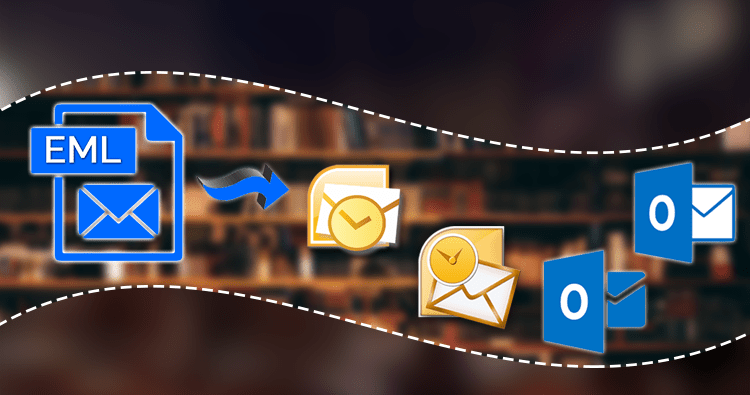
Modern users of email clients do not know about the Windows Live Mail email client that comes from Microsoft. It was the predecessor to Windows Mail and was designed to be compatible with Windows 7 and Windows Server 2008 R2.
Windows Live Mail was more advanced than earlier email programs such as Outlook Express which used to keep all emails in one file (Inbox) in one DBX file. However, Windows Live Mail saved each email in separate EML files. The folder structure was stored in a single database file, Mail.MSMessageStore. It was released on the 6th of November 2007 and included numerous new features compared to the earlier version.
Features: Export Windows Live Mail to Outlook
- It worked with all internet-based email accounts such as Gmail, Hotmail, and Yahoo Mail.
- An alternative interface that was compatible with that of the Windows Live “Wave 2” applications.
- It synced to Windows Live Contacts.
- Support RSS Feeds, since it allowed to respond to the sender of emails from these RSS feeds directly by email.
- It also supported a variety of emoticons that could be used in emails.
- There was an online spelling checker.
- It was able to support multi-line message lists.
- Separate folders were created for the different POP accounts.
- The new Photo mail feature allows users to include pictures in emails. There were a few basic photo corrections and border effects that could be applied to the images.
Related Blog: How to Find OLM File Location in MAC Outlook
At first, Windows Live Mail worked well and users were pleased with its performance, however, in 2013, several issues started to surface in Windows Live Mail 2012. Users started posting on forums on Microsoft Forums that deleted emails continued to appear in the inbox. The other issue that was reported was that the ‘Sent Folder’s display showed that the sender’s name was Sender rather than the recipient’s name in the To Column. This Sent Folder also omitted the account number of the sender’s under the “account column”.
The issues began to develop on a massive size, Microsoft announced that it was going to stop offering Windows Live Mail (available in Windows 7 only) and it was bundled with Mail App in Windows 10 to replace it. At the moment, Windows Live Mail is not available for download from Microsoft Store. Microsoft Store and if you have it on your computer for an extended period it is recommended to export Windows Live Mail emails to Outlook.
How do I export the emails to the latest MS Outlook which is installed on the other computer?
You have two options that you can use;
#1. Exported by using Windows Live Mail
There is an export feature available in Windows Live Mail that allows users to export their email to an Outlook application running on the computer. However, if you want to export your emails to an Outlook application running on a different computer, you can alter the process a bit.
NOTE: Make sure that there aren’t any running instances of the Outlook application when exporting Windows Live Mail data to Outlook because it could slow down the process of transport.
Here’s the entire procedure.
- Log in to Your Windows Live Mail account and click the File option on the main menu.
- Select the export email option, and then choose Email Messages.
- Choose the first option, ‘Microsoft Exchange’, and press the next button.
- A message will inform you that it is exporting Windows Live Mail to Microsoft Outlook and Microsoft Exchange.
- Select the email folders you would like to export. Click OK.
- Choose the Outlook profile, then click “OK”.
- The export process will begin and you will be able to see the progress being made.
- The message will indicate that the export process has been completed successfully. You can view the folder in Outlook.
- Check the PST file in your Outlook account. You will manually transfer the PST file to the new computer.
- After that, you can import the PST file into the Outlook application on a different account.
Here’s the procedure:
-
- Open Outlook and click the File option.
- Select Open & Export and select Import/Export.
- Select ‘Import from another software or file’, and then click Next.
- Then Select Outlook Data File (PST) and then click Next.
- Explore the PST file and then import it into your account.
- Choose the file to be imported, and include subfolders, choose the location to import it, and then click the Finish button.
- Check the content within the PST file.
It’s a long process and requires attentiveness at every step to ensure the successful transfer of data.
#2. Export EML file to Windows Live Mail Location
The email messages of those who use the Windows Live Mail account are saved in EML format. You can transfer the EML files to the form of a storage device. You can then copy and paste the EML files onto the new computer, and then create a folder within Outlook, and drag and drop the emails. These are the steps to follow:
- Locate the EML files to the Windows Live Mail account you have. Windows Live Mail Account at the following address;
C:\Users\[Username]\AppData\Local\Microsoft\Windows Live Mail
- Make sure that the folders contain the necessary EML files. Copy them onto your storage device.
- Copy the EML files on the new computer.
- Open with the Outlook application and then create an entirely new folder.
- Then, drag and drop the EML files to transfer EML files into the Outlook application.
- Examine the emails in Outlook.
Limitations for Manual Solutions
- Not appropriate for large-sized EML files
- Data loss situations may arise
- Long-lasting processes
- Conversions or exports that are not complete
- Indirect processes
- There aren’t any 100% secure methods
- Two email client applications must be installed on the system
Make use of a professional tool to transfer EML files to Outlook
If you don’t want to risk your data, then opt for a reliable Regain EML to PST Converter tool that can accept EML sources as the primary source and transfer it to an Outlook account.
Conclusion
We have talked about our thoughts on Windows Live Mail’s new updates and features that have disadvantages or problems that could cause users to switch from the software to the more reliable one, the Microsoft Outlook. The blog provided some great ways to manually move to transfer Windows Live Mail emails messages to Outlook on a new system and an effective automated method for the direct transformation from EML documents into PST is also recommended.




